|
In the 2nd installment of my series on template design, it’s time to start talking about more features and functions of a notation template. Now that you’ve established the basic structure, page sizes, staff sizes, etc., of the template, the next step is to dive deeper into the specific settings, defaults, and tools you’ll use when working with the template. Here’s where things can get confusing or overwhelming for a lot of users, but don’t worry, there are lots of easy settings and defaults you can change that will go a long way in making your template and your workflow smoother and the end results better.
In both Finale and Sibelius, there are menus that control the specific engraving settings for the notation. For Finale, go to Document/Document Options; in Sibelius, go to Appearance/Engraving Rules. These menus have dozens of different submenus and sections that control the look, placement, and function of elements like stems, barlines, staff lines, time signatures and a host of other features. Most of these settings are best left alone (unless you are very familiar with the programs or just like to tinker with things to see what happens) as these are set to defaults that allow 99% of music notation to look correct. However, you should get familiar with them all the same, just so you know where these settings can be changed, and what affect that will have on the look and feel of your notation. One default document setting I would change, however, on both programs is the relative thickness of elements like barlines and stem lines as compared to the staff line thickness. Generally, the barlines and stem lines in both programs default to the same thickness, or even slightly thinner, as the staff lines. However, the barlines and stem lines should be slightly thicker than the staff lines. This helps those elements to stand out from the staff to be more visible and easier to read. In Finale, go to the Barlines or Stems submenus in the Documents Options main menu and adjust accordingly. For Sibelius, go to the Barlines or Beams and Stems submenus in the Engraving Rules main menu. Just remember, a little goes a long way here, so adjust carefully; you can really go deep on all the various settings and defaults you can changes in these menus. As much as anything you adjust in these document options, what will make your template an asset to your workflow is making sure you use the correct tool for the job. I can’t stress this enough; no matter how many settings you adjust or what fancy notation you use, your template will only be as good as how it is used. For example, in Sibelius, DO NOT use regular boxed text and assume it is the same as a SYSTEM boxed text. Or assign a tempo change using the technique text instead of the tempo marking text. I have seen both mistakes made so often, even on great looking scores. The problem is that if you use the wrong tool for the notation element you are inputting, then there is no guarantee that it will work correctly, or always show up in the correct place in the score or any of the parts. In this example, if you intended the boxed text to be a section marking or some other text that would show up on each part automatically, it WILL NOT if you used the regular boxed text category as that only appears on the staff it is attached too and will not show up on any other subsequent dynamic parts. Same thing for the tempo markings. While they may look correct on the score, they will not function correctly, and you have just created a massive amount of work for yourself by not simply using the correct text style. Becoming familiar with the text styles and appearance options in Sibelius will help you learn the different uses of the dozens of text styles and how best to use them. Again, the defaults already in the program work great if you use them correctly. In Finale, many of the same issues come up with how people use the expression tool. Here, the different categories of each type of expression control it’s placement within the score and visibility in score and all the linked parts. DO NOT use an expression text or technique text for something like a tempo marking or vice versa. Another place I see mistakes in Finale often occurs when people use the lyric tool to input chord changes, or the measure assigned text function for chord changes or lyrics. Using any of these incorrect input methods is a recipe for major issues in your files. Especially in Finale, which is a tools-based program, using the wrong tool is a critical error. My last piece of advice for template design is to experiment with your template constantly. Once you have some settings adjusted or new defaults created, engrave something. What I do is take a piece of music I have previous engraved and redo it in my new template and compare them; what do I like about one or the other, what elements stand out, which one functioned better based on the result I was trying to achieve? How can you know how something will change the look or function of your template if you don’t try it out? I find it’s best to use the same piece of music to experiment with different template designs since you’ll be familiar with the piece and can then focus more on how your template functions, as well as being able to easily compare the final product. Remember, any settings you change in the document options menus for either of these programs are specifically tied to the file you are working on, no necessarily new program defaults for every file. So, you can always have many different templates, contemporary, or traditional looking notation fonts, or ones with completely different text settings as well. For a much deeper dive into the various tools in Finale, I recommend watching all the tutorial videos from Jason Loffredo’s excellent Conquering Finale series. For Sibelius, there are several great blogs out there, but I recommend going first to the Scoring Notes Product Guide and scroll down to the Sibelius section. Here, along with other notation programs, are dozens of blog posts and different links to all sorts of information and tips. If you ever need some help or advice on your templates, please reach out and contact us and Engraver’s Mark Music will be happy to help. We have templates that are customized for various ensembles and uses that are used every day by our team and are available to you. We’d be honored to help you design a notation template that enhances your creativity and saves your time and effort. |
AuthorSammy Sanfilippo, CEO of Engraver's Mark Music Archives
November 2023
Categories
All
|
Proudly powered by Weebly
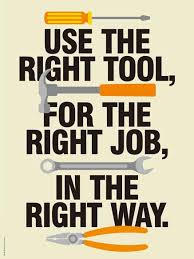
 RSS Feed
RSS Feed